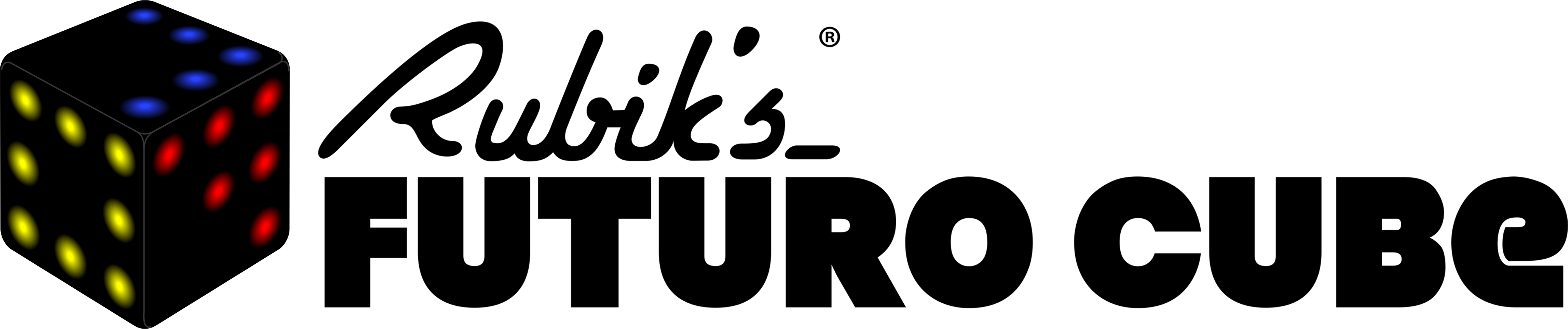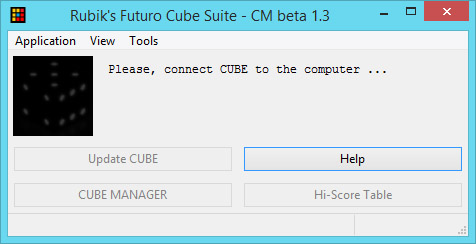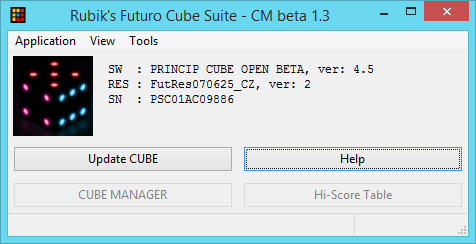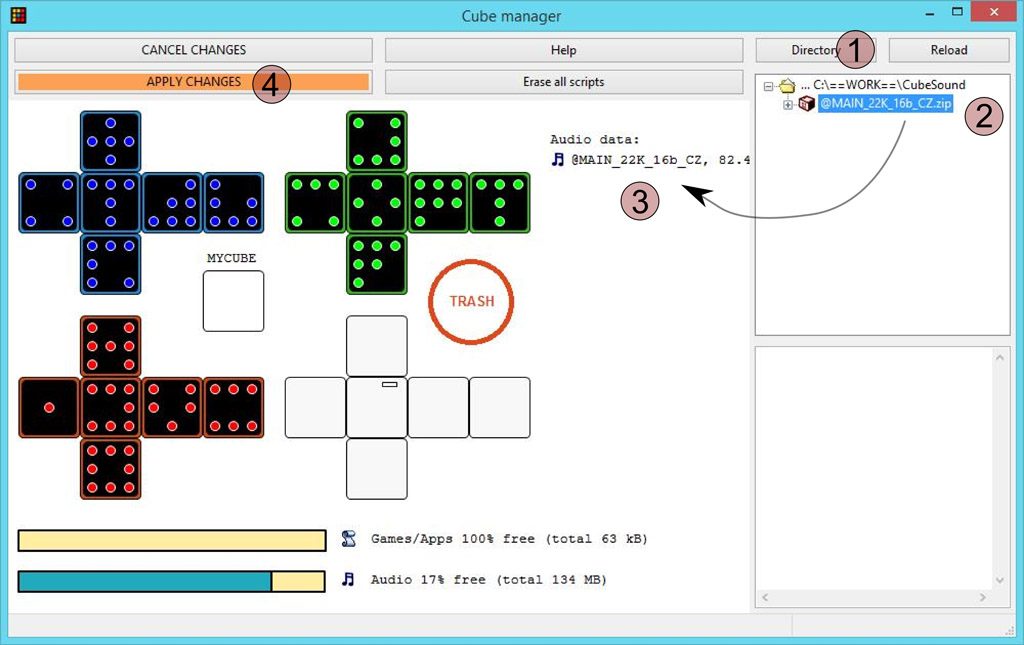How To Upgrade
- To upgrade Rubik’s Futuro Cube (FW or Audio) you need download and run application called Rubik’s Futuro Cube Suite, shortly RFCSuite. The most up to date version of RFCSuite and also most up to date version of cube FW (firmware) can be found on support pages. Choose version of RFCSuite according your operating system (MAC, WINDOWS, LINUX), install it and lunch it on your computer. If you don’t have cube connected, you should see screen like this:
- Connect the cube with USB cable and shortly RFCSuite should display some usefull information like serial number SN, version of the software FW(SN) and the name of the main audio resources file (RES – resources):
If the cube does not communicate with the RFCSuite, something is wrong. You can try disconnect/connect USB cable, try different computer and so. However any time you can contact us with request for help.
- Next press button Update CUBE and choose the most up to date file with FW (as example cubeFW5.3), which you have recently downloaded.
- Cube now should automatically upgrade itself.
- It is possible, that the new version of FW needs different (new) format of audio data. In this case, RFCSuite will notify you, that you must upload again all sound resources in new format:
Uploading of new audio files
- First you have to download new audio package, link is avilable on support page, choose the language and sound quality. You will download file with extension .zip. As example @MAIN_22K_16b_EN.zip. Save this file to location where you can easily find it later.
- Run CUBE MANAGER by clicking on its button.
- Use button DIRECTORY to locate place, where you have previously downloaded new audio data. Might be a while, until directory is fully parsed.
- Drag and drop the file with its icon to left part of the screen towards the map of the cube. Press APPLY CHANGES.
- It takes while until sounds in new format are uploaded into the cube.
- As soon as the operation is done, cube will become ready. You successfully managed to use CUBE MANAGER for the first time. Congratulation!