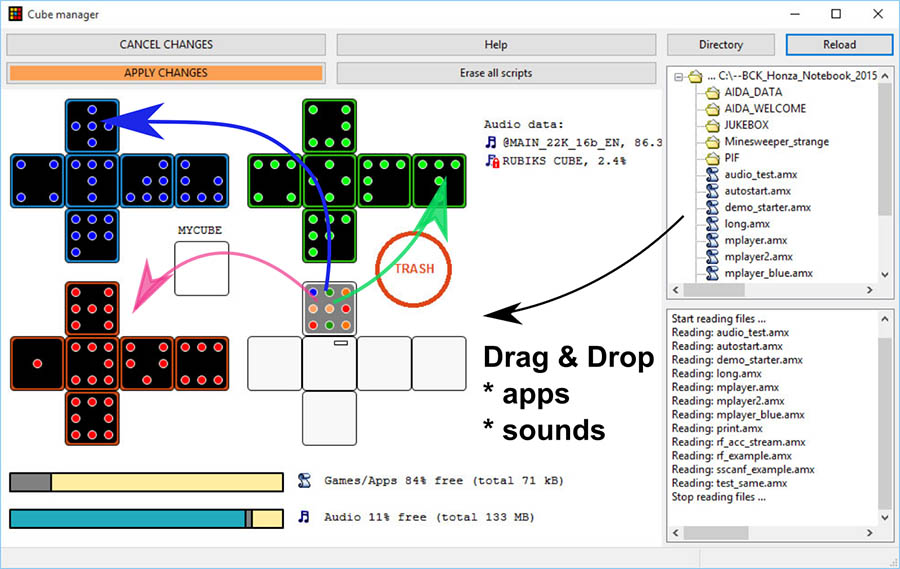Setup Your Gaming ONLINE!
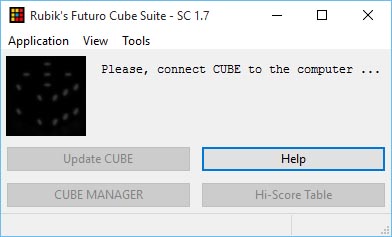
Cube Upgrades
First, install the newest version of the RFCSuite (version 1.7 or newer), which supports online score uploads. Next, download the latest FW upgrade for your cube (at least version 7.0). Both are available on the support page.
Connect your cube to your computer via the USB cable and run the RFCSuite. Select "Update CUBE" and choose the file with the latest FW. The cube will be updated within a few seconds.
Note that the "Beginner's Menu Lock" will be activated right after the upgrade. You will not be able to switch between menus. This video shows you how to turn the Lock ON and OFF.
And Now You Can Start to Play
Your cube will now store the best five results of each counted game. Every time you reach a high score, you will be rewarded with ovations. When you connect to the RFCSuite, you can view your results and by selecting "Sync Score ONLINE," you send all of your scores to our webpage. You will immediately be ranked among the other players. By clicking the blue links in the results window, you will be directed to our online score pages with details about the selected game or player.
To save space, each time your score is uploaded your cube will wipe score entries, retaining only the highest score from each game. However, all results are accessible online.
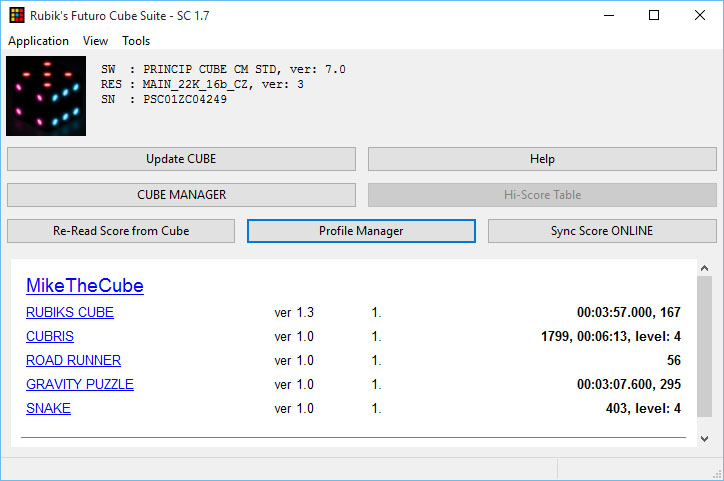
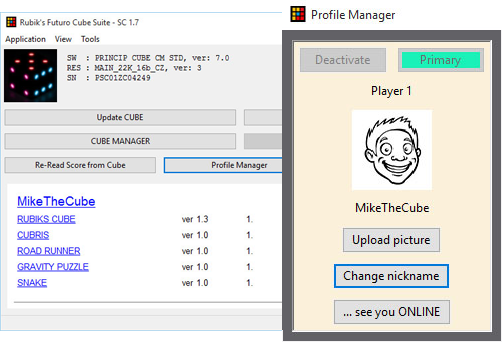
Let Us Know Who You Are
Don't forget to set up your nickname and upload a picture. It will be nicer for your opponents to compete with you and it will be easier to remember you. To do this, connect your cube to the RFCSuite and select "Profile Manager". To make it easy, just activate Player 1. If you want to share your cube with others, you can activate more than one player. Here you can find an app which allows you to change players directly on the cube. We recommend installing it as MyCube (starting from the menu by using the Menu Gesture) or set it up as "Run instead of MENU," or both.
All Games are Free for Download
Detailed game descriptions and their installation packages can found in the Game Library. These are available from Games or directly on the score results pages of particular games. First, download the game to your computer and then install it using the RFCSuite. Run "CUBE MANAGER", select "Directory", find the folder where you downloaded the game, drag & drop the game to any menu and finally select "APPLY CHANGES". Look for more information on RFC Suite help page or on the support page.